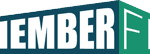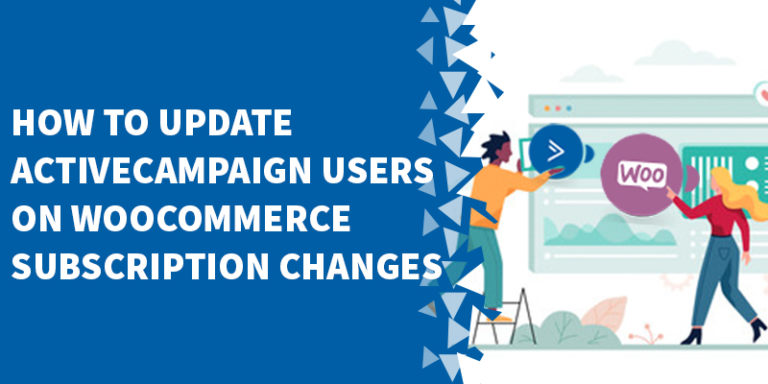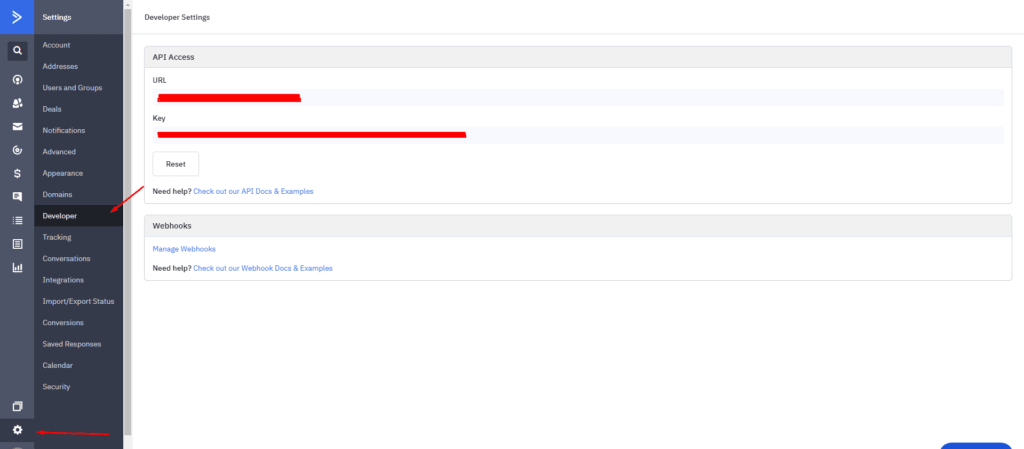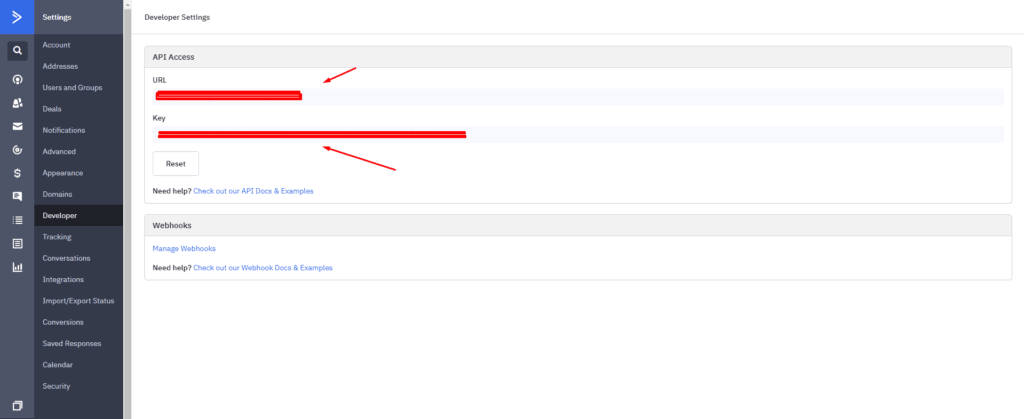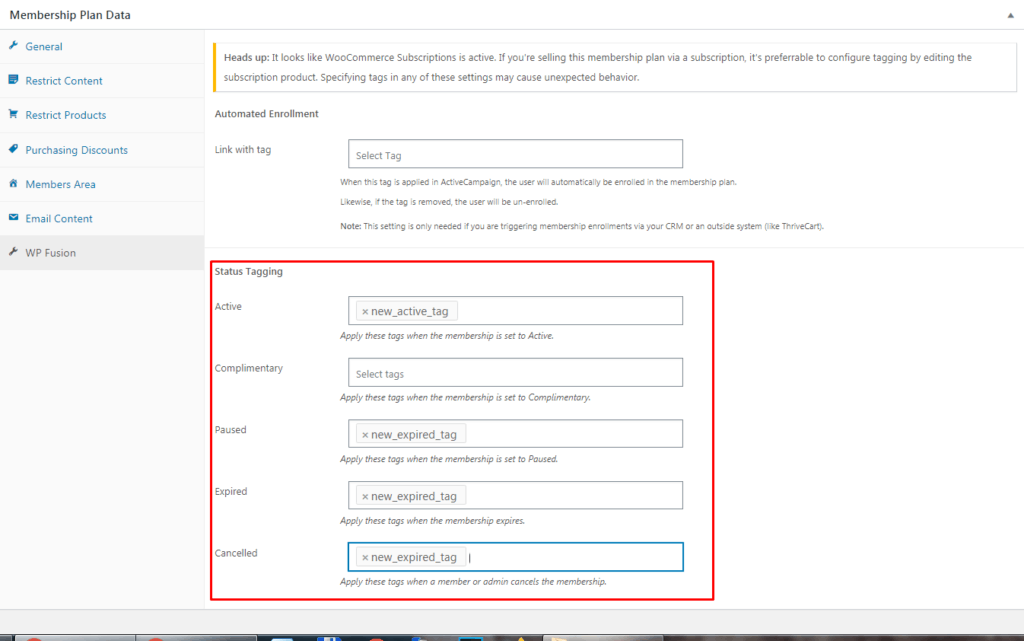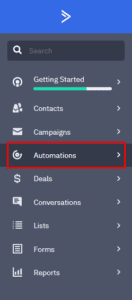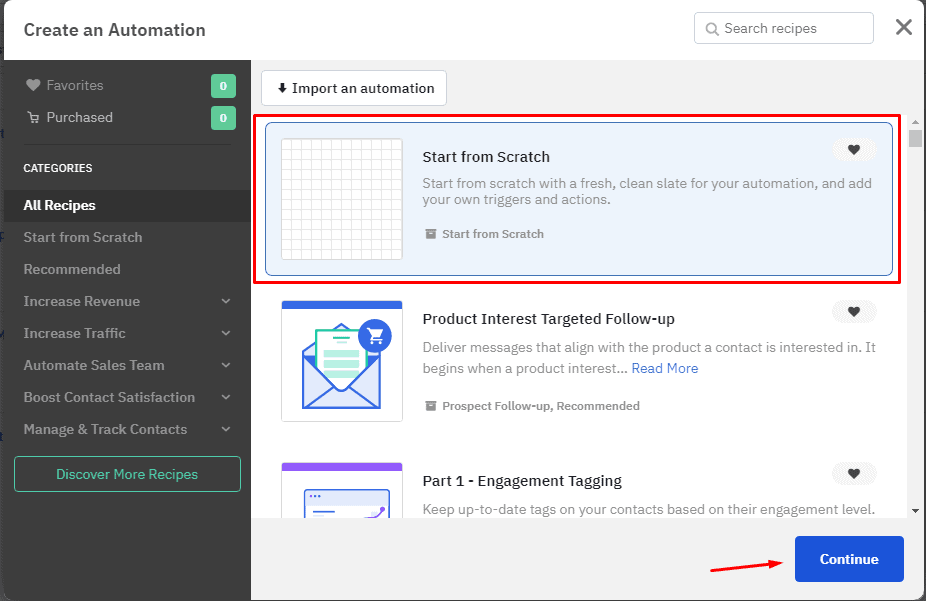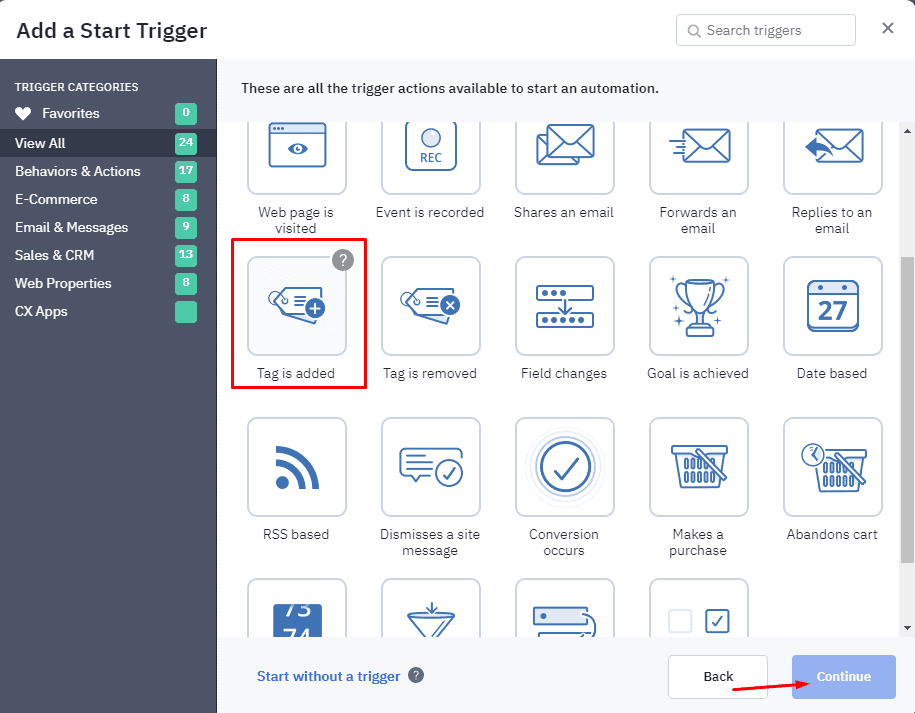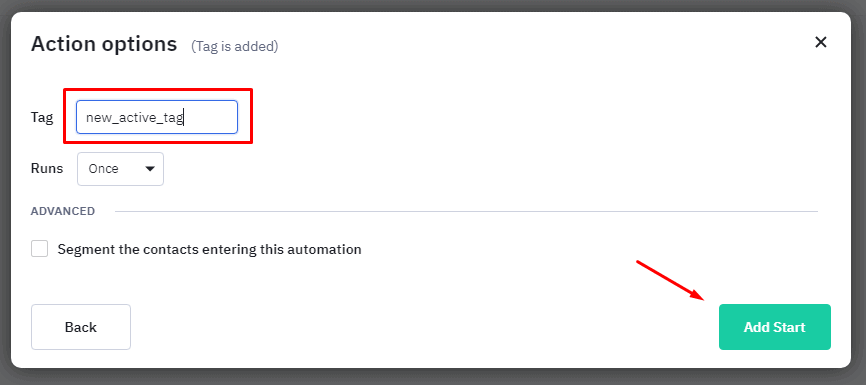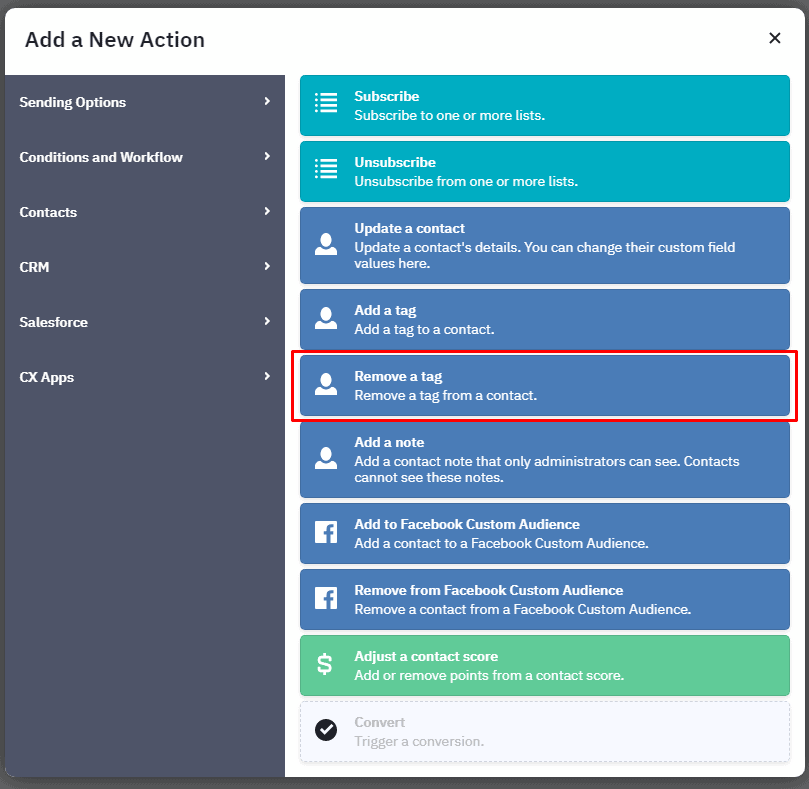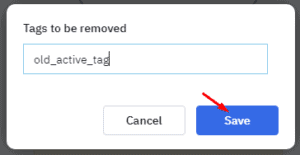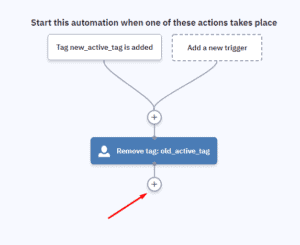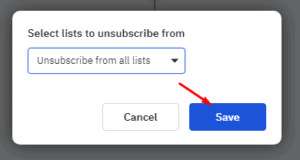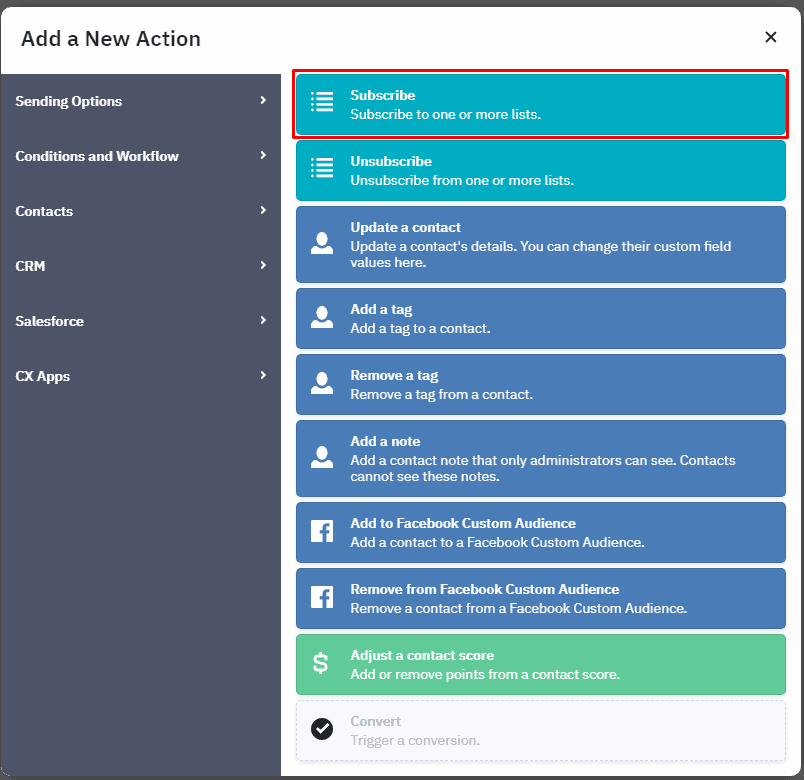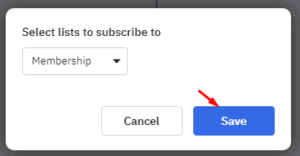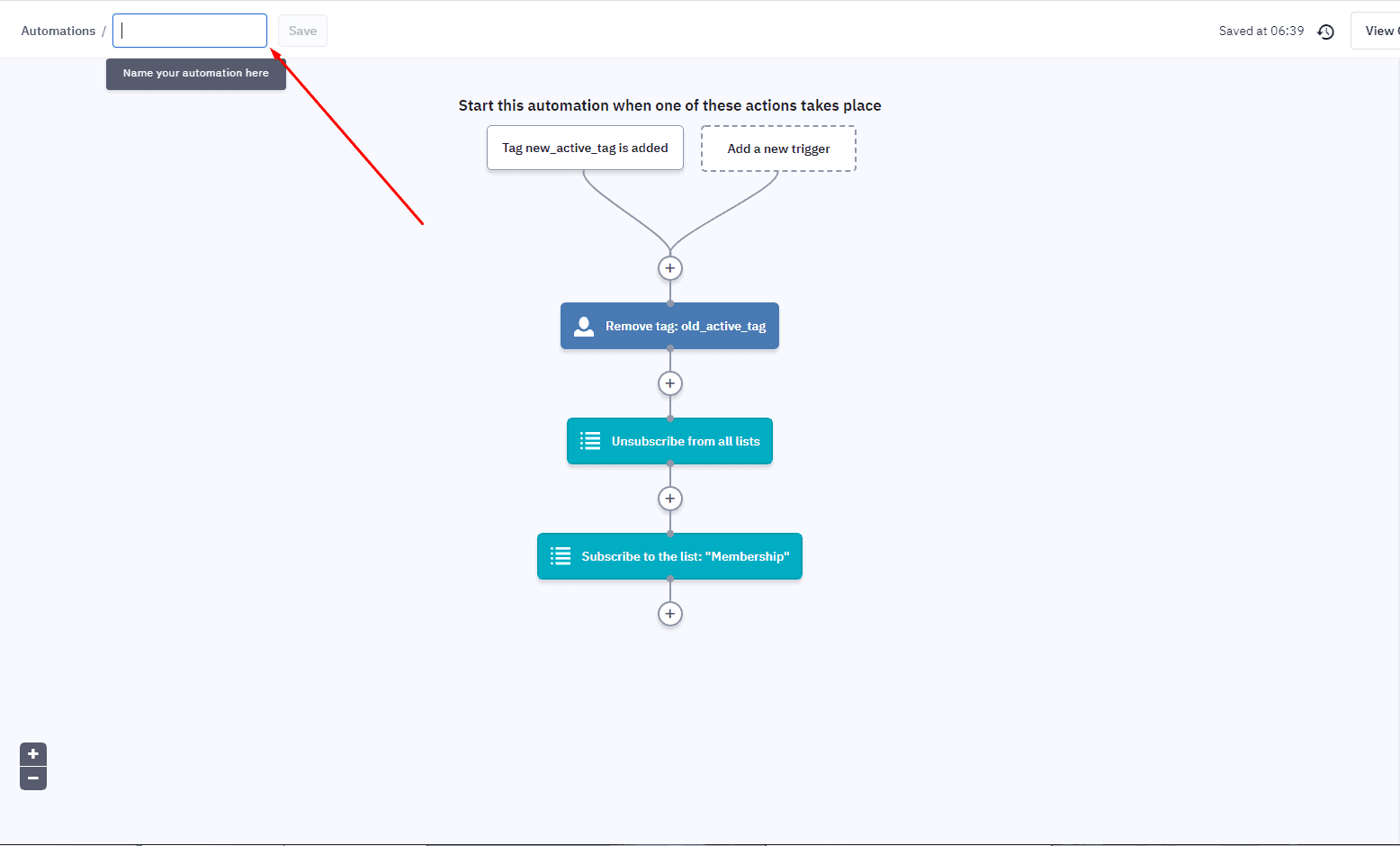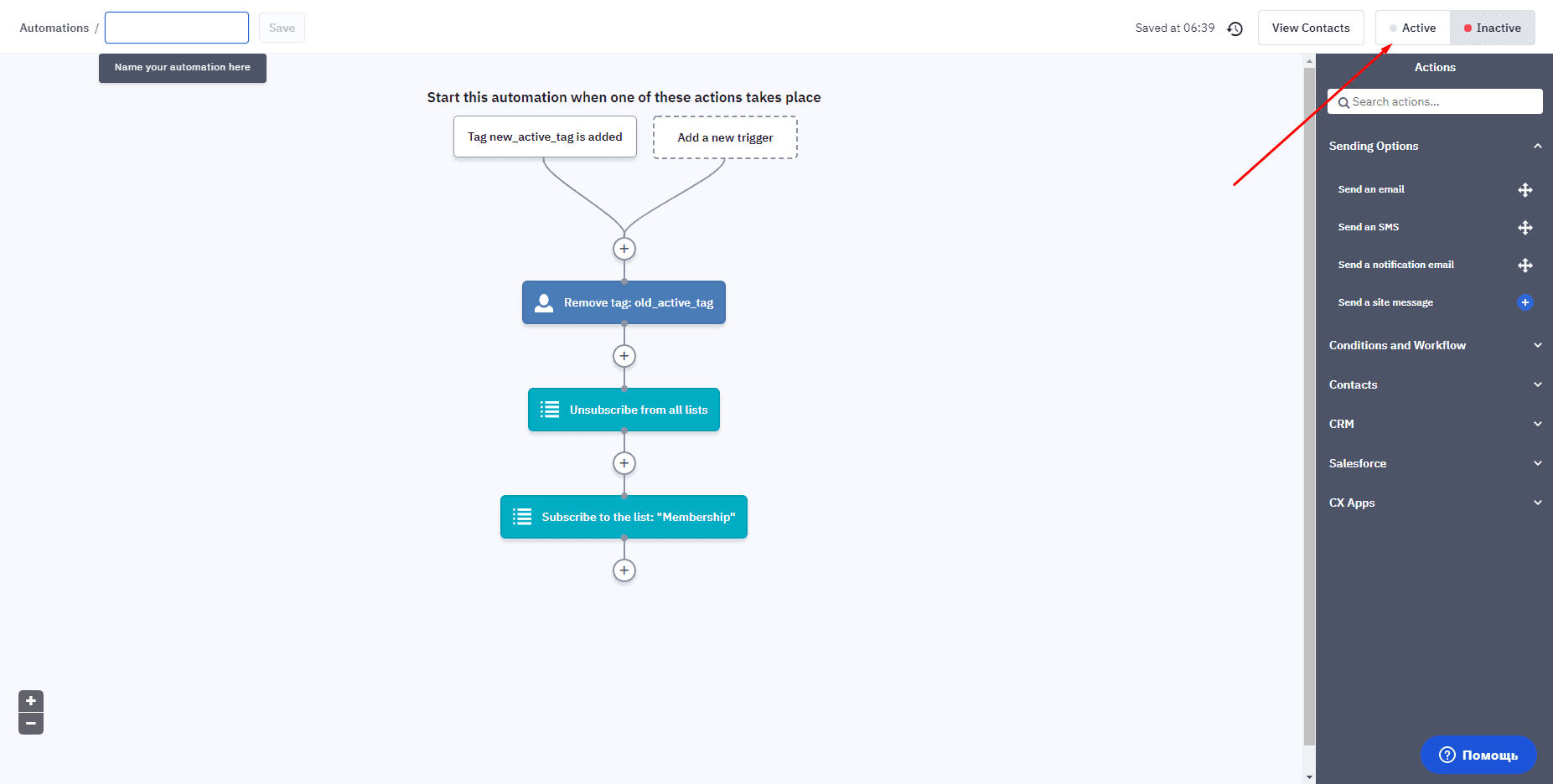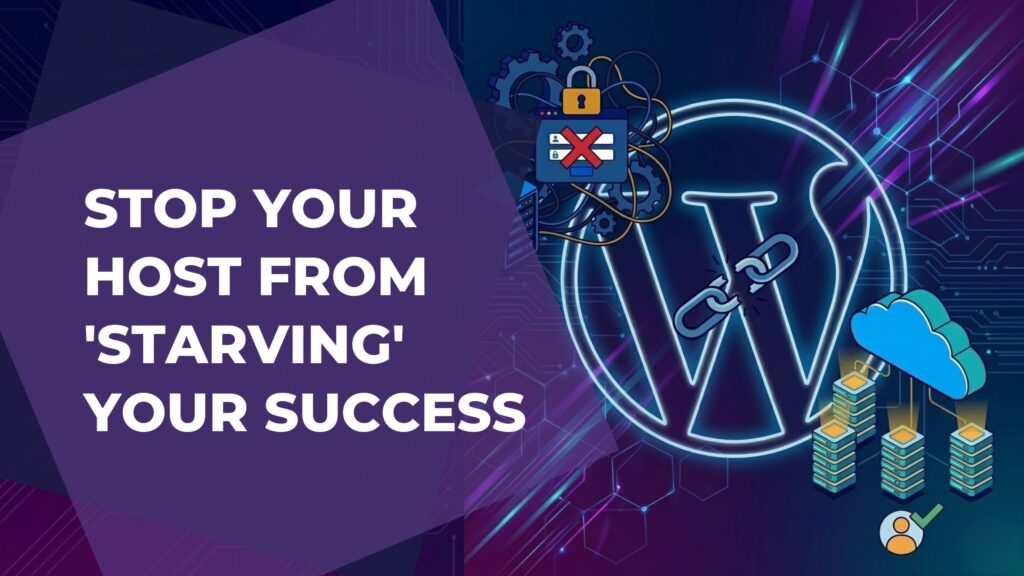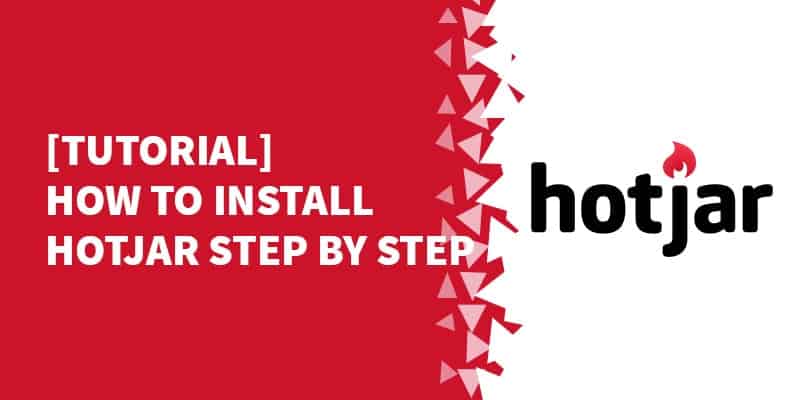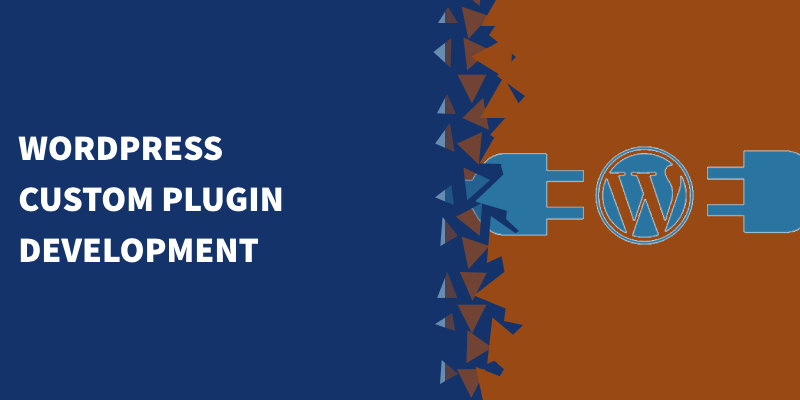[et_pb_section fb_built=”1″ _builder_version=”4.4.7″ custom_margin=”0px||||false|false” custom_padding=”0px||4px||false|false”][et_pb_row _builder_version=”4.4.7″ custom_margin=”0px||||false|false” custom_padding=”0px||10px||false|false”][et_pb_column type=”4_4″ _builder_version=”4.4.7″][et_pb_text _builder_version=”4.4.7″]
Overview
Do you have a WooCommerce website connected to ActiveCampaign?
Do you often need to update tags, remove tags, and move subscribers between lists?
If so, keep reading because you're going to learn how to do that in this article. 🙂
Table of Contents
ToggleWhat You'll Need For This Tutorial
1 – WooCommerce – eCommerce plugin for WordPress.
2 – ActiveCampaign – our preferred email marketing solution.
3 – WP Fusion – Amazing WordPress plugin that connects your apps to your CRM.
Using WP Fusion to Manage ActiveCampaign Tags for WooCommerce
1 – First of all, you need to set up WP Fusion.
2 – WP Fusion has a free version and a paid version which you can learn about on their website.
3 – Install and activate the plugin.
Then go to settings -> WPFusion. Choose ‘Active Campaign’ from the ‘Select Your CRM list’.
Next, we need to insert “Your API URL” and your “API Key”.
To find it login to your ActiveCampaign account and go to Settings -> Developer tab.
Copy the API URL and paste it into the API URL field in WPFusion. You can found the API Key directly below the API URL. Copy it and paste into API key field in WPFusion.
4 – Go to Woocommerce -> Memberships -> Membership Plans and select the membership you want to configure.
5 – There you need to choose the WP Fusion tab and set up the tags you want to use.
Active – tags you want to set up for subscribers with active membership;
Complimentary – tags you want to set for subscribers whose membership wasn't paid;
Pause – tags you want to set up for subscribers who paused his subscription;
Expired – tags you want to set up for subscribers whose membership has been expired.
Cancelled – tags you want to set up for subscribers who cancelled his subscription;
6 – Then we go to the Active Campaign dashboard and choose Automations:
7 – Click on the “Start from Scratch” option
8 – Choose the “Tag is added” Start Trigger and click “Continue”:
9 – Type the tag you used in WP Fusion in “Active” field and click “Add Start”:
10 – Now we need to remove the tags we added manually before.
Choose the “Remove a tag” action:
11 – Choose the name of the tag you want to remove and click “Save”:
12 – After that, we need to remove the user from the list (or lists) he is on now.
Click on the “+” icon to add the next action:
13 – Choose the “Unsubscribe” option:
14 – Choose the list you want to remove the user from or “Unsubscribe from all lists” option to remove the user from all lists and click “Save”:
15 – Then we need to subscribe the user to the list of your choice.
Click on the “+” icon and choose the “Subscribe” option:
16 – Choose the list you want to place the user on and click “Save”:
17 – You've finished configuring all of the steps.
Now you need to name your automation:
18 – And activate it, clicking on the “Active” button:
That's all!
If you have any questions leave your comments below.
[/et_pb_text][/et_pb_column][/et_pb_row][/et_pb_section][et_pb_section fb_built=”1″ _builder_version=”4.4.7″ custom_padding=”5px||11px|||”][et_pb_row column_structure=”1_4,3_4″ make_equal=”on” _builder_version=”3.25″ custom_margin=”||30px|” custom_margin_tablet=”” custom_margin_phone=”” custom_margin_last_edited=”on|phone” custom_padding=”0px|0px|0px|0px” border_width_all=”1px” border_color_all=”#2ecc71″][et_pb_column type=”1_4″ _builder_version=”3.25″ background_color=”#2ecc71″ custom_padding=”|||” custom_padding__hover=”|||”][et_pb_blurb use_icon=”on” font_icon=”%%83%%” icon_color=”#ffffff” _builder_version=”4.4.7″ custom_margin=”30px||5px|” custom_padding=”|||” custom_css_blurb_image=”margin:0;”][/et_pb_blurb][/et_pb_column][et_pb_column type=”3_4″ _builder_version=”3.25″ custom_padding=”30px|20px|20px|0px” custom_padding_tablet=”” custom_padding_phone=”0px||30px|20px” custom_padding_last_edited=”on|phone” custom_padding__hover=”|||”][et_pb_text _builder_version=”3.27.4″ text_font=”||||||||” text_line_height=”1.6em”]Now let’s hear from you!
Are you using Active Campaign automations?
Tell us in what cases in the comments section below!
[/et_pb_text][/et_pb_column][/et_pb_row][et_pb_row _builder_version=”4.4.7″ custom_padding=”3px||7px|||”][et_pb_column type=”4_4″ _builder_version=”4.4.7″][et_pb_text _builder_version=”4.4.7″]What do you think of this tutorial?
Book Title: Updating Active Campaign users when Woocommerce subscription status changes
Book Description: Learn how to use WP Fusion and Active Campaign automation for managing tags and replacing users between tables
Book Author: Victor Barannik
Publisher - Orgnization: MemberFix
Publisher Logo: