[et_pb_section fb_built=”1″ _builder_version=”3.22.3″ custom_margin=”-7px|||||” custom_padding=”0px|||||” fb_built=”1″ _i=”0″ _address=”0″][et_pb_row _builder_version=”3.25″ background_size=”initial” background_position=”top_left” background_repeat=”repeat” custom_margin=”-4px|auto||auto||” _i=”0″ _address=”0.0″][et_pb_column type=”4_4″ _builder_version=”3.25″ custom_padding=”|||” _i=”0″ _address=”0.0.0″ custom_padding__hover=”|||”][et_pb_text _builder_version=”3.27.4″ z_index_tablet=”500″ _i=”0″ _address=”0.0.0.0″]
Table of Contents
ToggleIntroduction
When you run a team you will eventually come to the conclusion that you need to formalize everyday actions into some sort of documentation to make the moves of your team consistent.
We call these documents Standard Operations Procedure or SOPs. Creating SOPs is one half of the equation. But once you have them, you need to keep the list of your SOPs neatly organized and easy to locate.
We accomplish this—as with many things—using Airtable!
Another table? Why not!
Here at MemberFix, we like all things to be organized and easily accessible for each team member.
While we keep most of our files on Google Drive, it doesn't provide a user friendly way to sort and categorize files. So we decided to create a database for all documentation and training materials in a new tab of our main Airtable base (we call this the MemberFix Control Center).
Here is what this SOPs table looks like:
Now let's quickly go through each field, the field type, and its purpose:
- Procedure (single line text) – basically a title of the document but also describes the inner purpose of the document.
- Status (single select field) – Current status of the document (Active/Completed, Planned, Outdated, etc.), these values work for us but you can pick your own.
- Type (single select field) – Type of SOP. For example, it could be either a document or a video, or an audio, etc. We mostly use documents and videos.
- Roles (multiple select field) – This is basically the team member roles that this SOP applies to. Since some SOPs may not apply to certain team members (e.g. technical SOPs won't be particularly important for our operations staff) we added this field to be able easily sort documents by team member role.
- URL (URL field) – a direct link to the file on our Google Drive
- Tags (multiple select field) – this is another field added for more precise and intuitive sorting of the items in the database.
Video Walkthrough
Here is a quick video guide about how we use it in real life:
Questions? Comments? Leave your thoughts below!
[/et_pb_text][/et_pb_column][/et_pb_row][/et_pb_section]

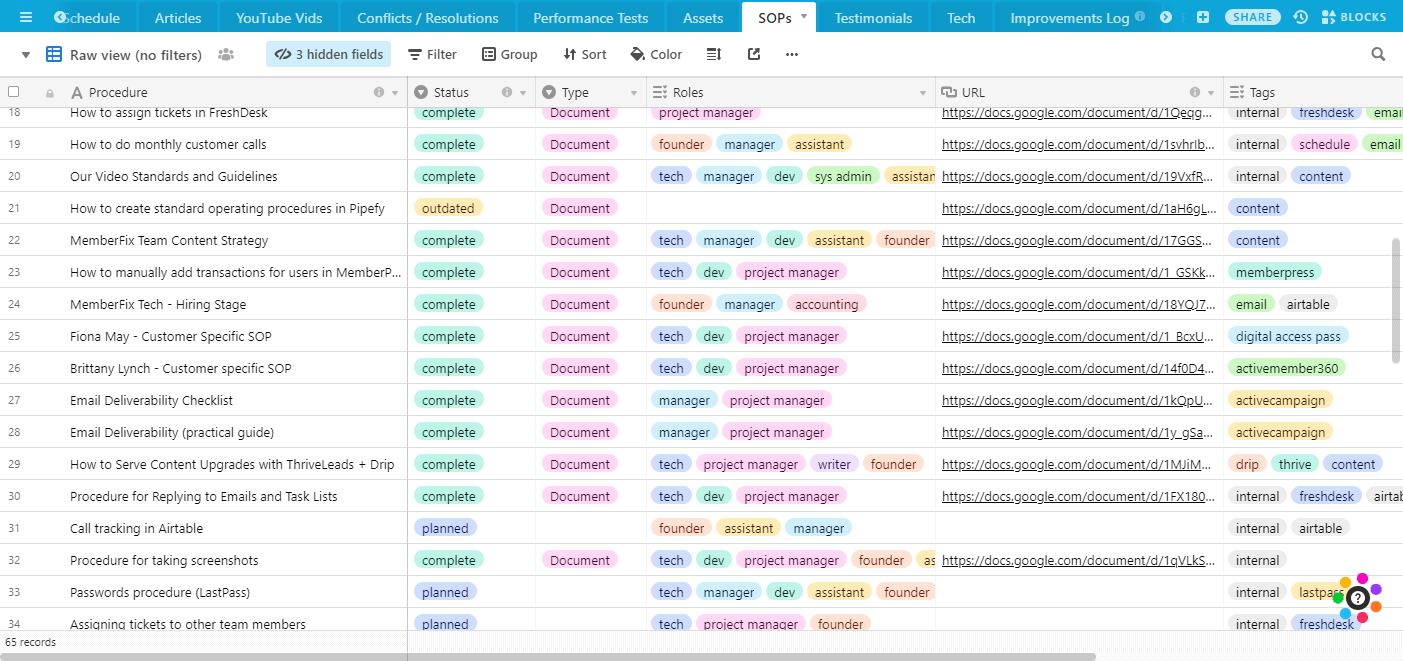

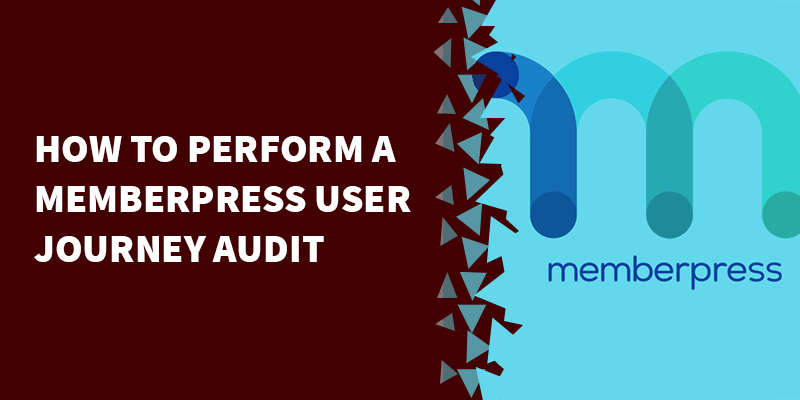
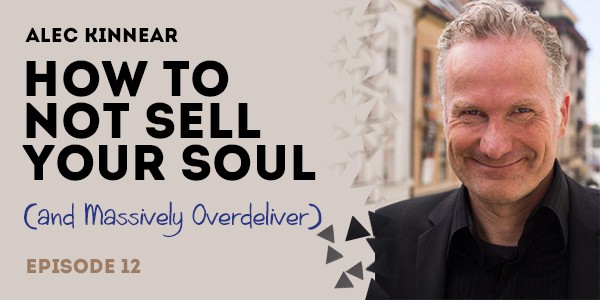
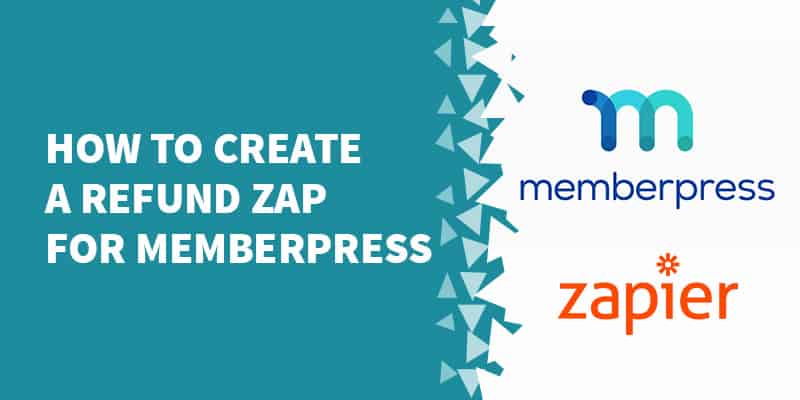
3 Responses
This is very helpful to visualize a good way to track our SOPs. Thx!
I am glad you liked it, should you have any questions – leave it there and I’ll do my best to get answers for them 😉
Do you add tags or labels to the documents, themselves for easier searching?