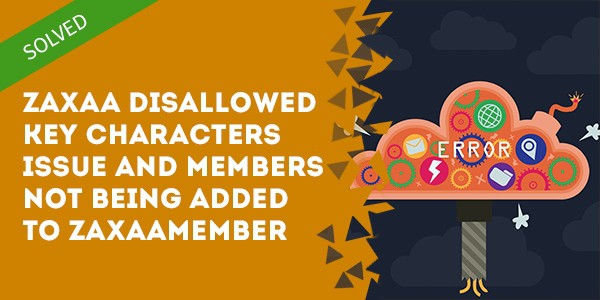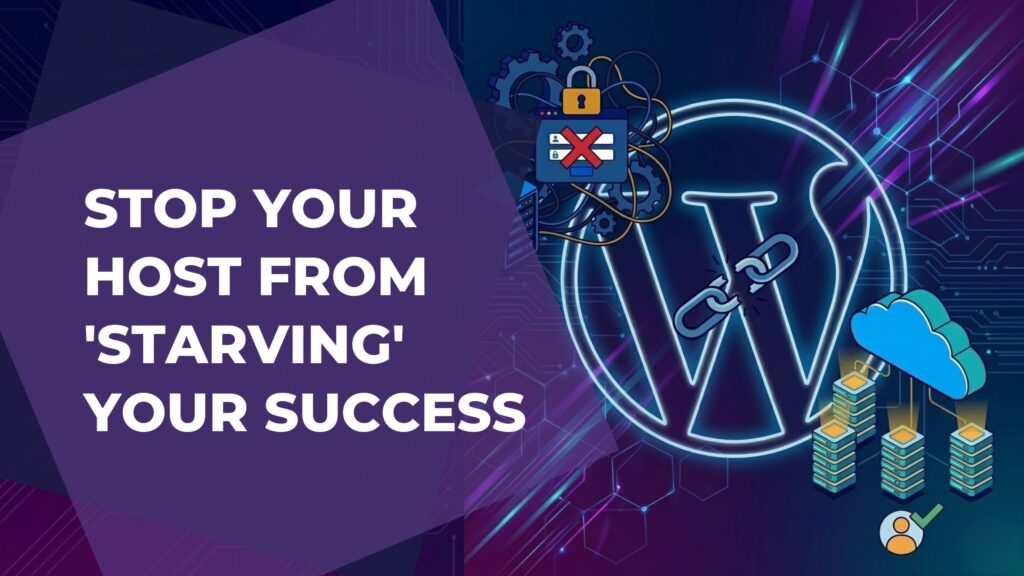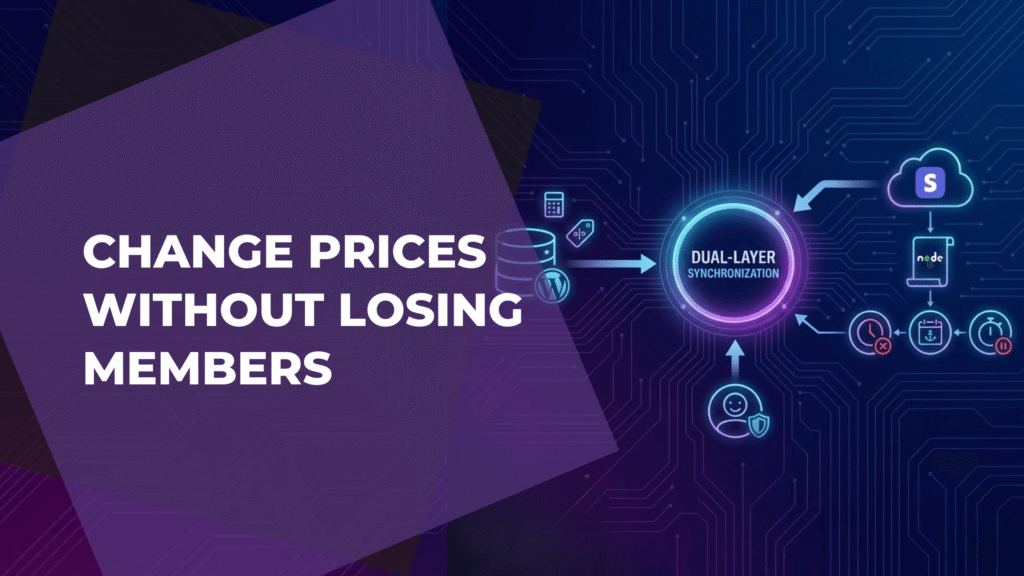The Issue:
When somebody purchases your Zaxaa product and goes to access the thank you page they see an error on the page that says Disallowed key characters instead of the content they purchased.
They also don't get added as members in Zaxaa Member.
Nor do they receive their welcome email from Zaxaa, despite everything being seemingly configured correctly.
The Solution:
There are several reasons why you may be experiencing these issues so here's how to fix all of them at once!
1. First, make sure that your product name in both Zaxaa and Zaxaa Member contains NO special characters.
Remove any hyphens, ampersands, dollar signs and make sure that your product only has letters, numbers and spaces.
2. Make sure that you're using the “notify” ZPN URL (#1 in the screenshot below) and not the “return” URL (#2 in the screenshot below) inside your Zaxaa general settings for your product.
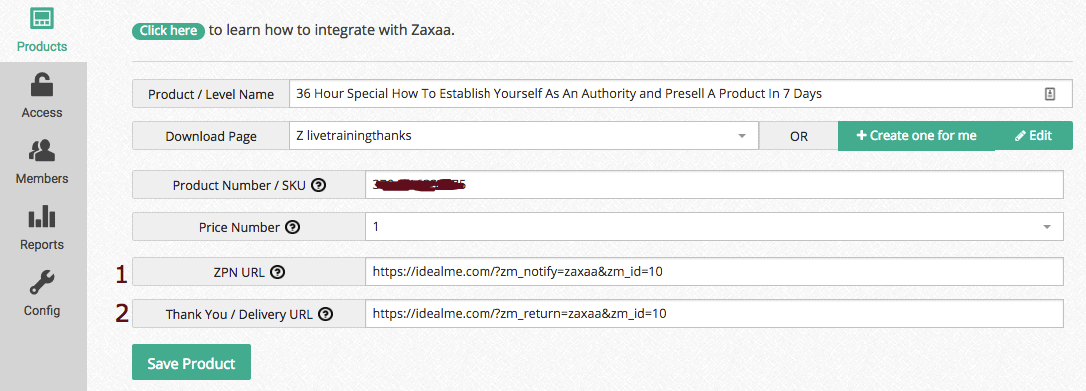
To check this go to:
WordPress => Zaxaa Member => Products => Your Product.
A) Make sure your product number / SKU in ZaxaaMember matches the SKU in the General Settings page for your product in Zaxaa.
B) Make sure the price number you've set in ZaxaaMember corresponds to the price you want to use from the General Settings page for your product in Zaxaa.
C) Note that inside the ZaxaaMember product settings there are TWO ZPN URLs.
The first one has the word notify in the URL and the second has the word return in the URL.
The first URL (with “notify”) should go on your Zaxaa General Settings page here:

The second URL (with “return” in the address) should go on the Page Settings inside Zaxaa if and only if you want to send your buyers directly to the members area after purchase.
To do this go to Page Settings, scroll down to Thank You/Product Access Page Settings, and set Use Hosted Thank You Page to NO.
Paste the second URL in this field:
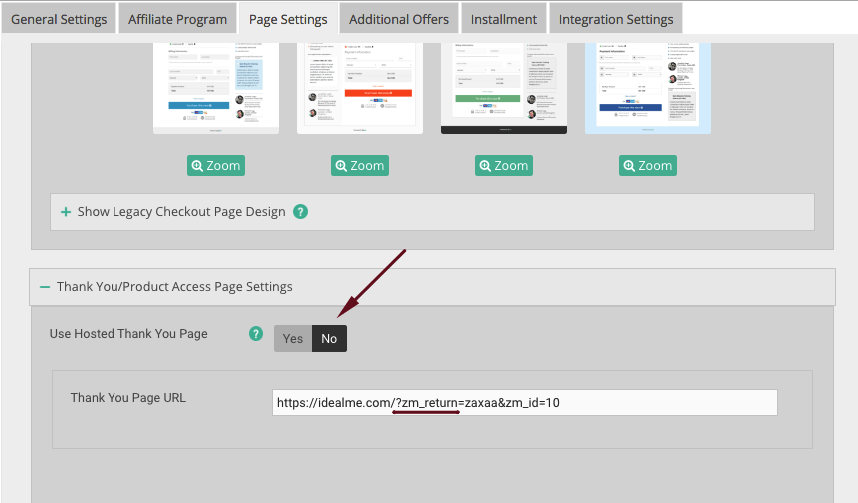
If you prefer to send your buyers to a thank you page before sending them to the members area (to let them know to check their email inbox, etc.) then set the Use Hosted Thank You Page toggle above to YES and type in your thank you page message.
Or simply leave the option on NO and paste in the URL of your thank you page:

If you're still having trouble with this please leave a comment or get in touch with me at victor.dorfman(at)gmail.com.