[et_pb_section bb_built=”1″][et_pb_row][et_pb_column type=”4_4″][et_pb_text _builder_version=”3.19.4″]
Table of Contents
ToggleOverview
This is an easy step-by-step how to install Hotjar tutorial, where I will guide you through the process from registering a Hotjar account to implementing the code on your Website and creating your first heatmap.
Contains:
- Registering an account.
- Installing Hotjar on your site.
- Let’s create a heatmap.
Registering an account
- Go to https://www.hotjar.com/ and click “TRY IT FOR FREE” button:
- Fill the registration form.
- Set your password, it must contain:
- One special character
- One uppercase character
- One number
- 8 to 50 characters long
- One lowercase character
- Customize your account:
- Choose your role (eg. Store Owner).
- Manage Clients, select no if you are the owner of the site.
- Organisation Name, your Website name or Organisation Name.
Click Next >
- Enter your Website url (eg. https://yoursite.com replace yoursite.com with your actual site) and complete reCaptcha.
Click “Start Using Hotjar”
Installing Hotjar on your site
1. Go to https://insights.hotjar.com and Copy this code:![[Tutorial] How to Install Hotjar Step by Step Screen Recording 2018 07 25 at 03.28.05.37 PM 1 - [Tutorial] How to Install Hotjar Step by Step](https://memberfix.rocks/wp-content/uploads/2018/07/Screen-Recording-2018-07-25-at-03.28.05.37-PM-1.gif)
2. Now go to your WordPress Dashboard.
3. Navigate to Plugins > Add New.![[Tutorial] How to Install Hotjar Step by Step Screen Recording 2018 07 25 at 03.35.00.67 PM - [Tutorial] How to Install Hotjar Step by Step](https://memberfix.rocks/wp-content/uploads/2018/07/Screen-Recording-2018-07-25-at-03.35.00.67-PM.gif)
4. Search for Headers and Footers.
5. Find Plugin called “Insert Headers and Footers” and Click Install now.
6. When installation finishes, click Activate.
7. Navigate to Settings > Insert Headers and Footers.![[Tutorial] How to Install Hotjar Step by Step bf3c4fcdcb70e7175657b8707fac3eb0 Image2018 07 25at3.43.55PM 300x143 - [Tutorial] How to Install Hotjar Step by Step](https://memberfix.rocks/wp-content/uploads/2018/07/bf3c4fcdcb70e7175657b8707fac3eb0_Image2018-07-25at3.43.55PM-300x143.jpg)
8. Now paste the code we copied from Hotjar in text box Scripts in Header.
10. Go back to Hotjar and click “I have installed the tracking code” button.![[Tutorial] How to Install Hotjar Step by Step 24c11c9ff565ed595318fa5cc74615c8 Image2018 07 25at3.50.16PM 300x147 - [Tutorial] How to Install Hotjar Step by Step](https://memberfix.rocks/wp-content/uploads/2018/07/24c11c9ff565ed595318fa5cc74615c8_Image2018-07-25at3.50.16PM-300x147.jpg)
11. Make sure you have entered your website’s url and click “Verify Installation” button.![[Tutorial] How to Install Hotjar Step by Step 2752d1ff160384a10f193dc2be6f090b Image2018 07 25at3.51.04PM 300x148 - [Tutorial] How to Install Hotjar Step by Step](https://memberfix.rocks/wp-content/uploads/2018/07/2752d1ff160384a10f193dc2be6f090b_Image2018-07-25at3.51.04PM-300x148.jpg)
12. Now you should see something like this:
“Hotjar installation verified”![[Tutorial] How to Install Hotjar Step by Step Image 2018 07 25 at 3.55.05 PM 300x108 - [Tutorial] How to Install Hotjar Step by Step](https://memberfix.rocks/wp-content/uploads/2018/07/Image-2018-07-25-at-3.55.05-PM-300x108.png)
13. Congratulations! You have successfully installed Hotjar!
Let’s create a heatmap
- On the left sidebar click on Heatmaps and then click on “+ New Heatmap” button.
- Enter the name for your heatmap and click next.
- Select number of pages, I recommend 2.000 and click next.
- If you want to use heatmap for all your pages, select Visit on multiple similar pages and select URL starts with – https://yoursite.com/ (replace yoursite.com with your actual site)
- Click next.
- Click Create Heatmap button.
- Congratulations! You have successfully created your heatmap!
[/et_pb_text][/et_pb_column][/et_pb_row][/et_pb_section]

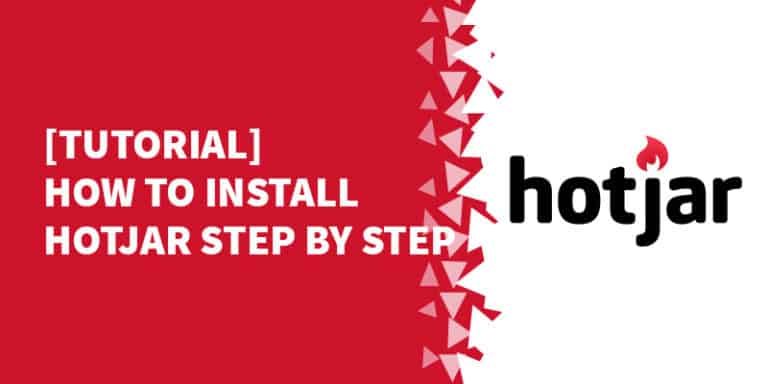
![[Tutorial] How to Install Hotjar Step by Step 363335240b89748143250e4da0dc864e Image2018 07 25at2.50.16PM 300x149 - [Tutorial] How to Install Hotjar Step by Step](https://memberfix.rocks/wp-content/uploads/2018/07/363335240b89748143250e4da0dc864e_Image2018-07-25at2.50.16PM-300x149.jpg)
![[Tutorial] How to Install Hotjar Step by Step d5818455d09a0be58ba59f4911245a27 Image2018 07 25at3.03.22PM 300x148 - [Tutorial] How to Install Hotjar Step by Step](https://memberfix.rocks/wp-content/uploads/2018/07/d5818455d09a0be58ba59f4911245a27_Image2018-07-25at3.03.22PM-300x148.jpg)
![[Tutorial] How to Install Hotjar Step by Step ffe2568af7ba018e0ab091d2be14044f Image2018 07 25at3.10.25PM 296x300 - [Tutorial] How to Install Hotjar Step by Step](https://memberfix.rocks/wp-content/uploads/2018/07/ffe2568af7ba018e0ab091d2be14044f_Image2018-07-25at3.10.25PM-296x300.png)
![[Tutorial] How to Install Hotjar Step by Step Screen Recording 2018 07 25 at 03.39.30.62 PM - [Tutorial] How to Install Hotjar Step by Step](https://memberfix.rocks/wp-content/uploads/2018/07/Screen-Recording-2018-07-25-at-03.39.30.62-PM.gif)
![[Tutorial] How to Install Hotjar Step by Step Screen Recording 2018 07 25 at 03.47.21.40 PM - [Tutorial] How to Install Hotjar Step by Step](https://memberfix.rocks/wp-content/uploads/2018/07/Screen-Recording-2018-07-25-at-03.47.21.40-PM.gif)
![[Tutorial] How to Install Hotjar Step by Step 498e283483dfce9d8e1532b7fe9a6a87 Image2018 07 27at3.52.56PM 300x44 - [Tutorial] How to Install Hotjar Step by Step](https://memberfix.rocks/wp-content/uploads/2018/07/498e283483dfce9d8e1532b7fe9a6a87_Image2018-07-27at3.52.56PM-300x44.png)
![[Tutorial] How to Install Hotjar Step by Step Image 2018 07 25 at 4.09.58 PM 300x160 - [Tutorial] How to Install Hotjar Step by Step](https://memberfix.rocks/wp-content/uploads/2018/07/Image-2018-07-25-at-4.09.58-PM-300x160.png)
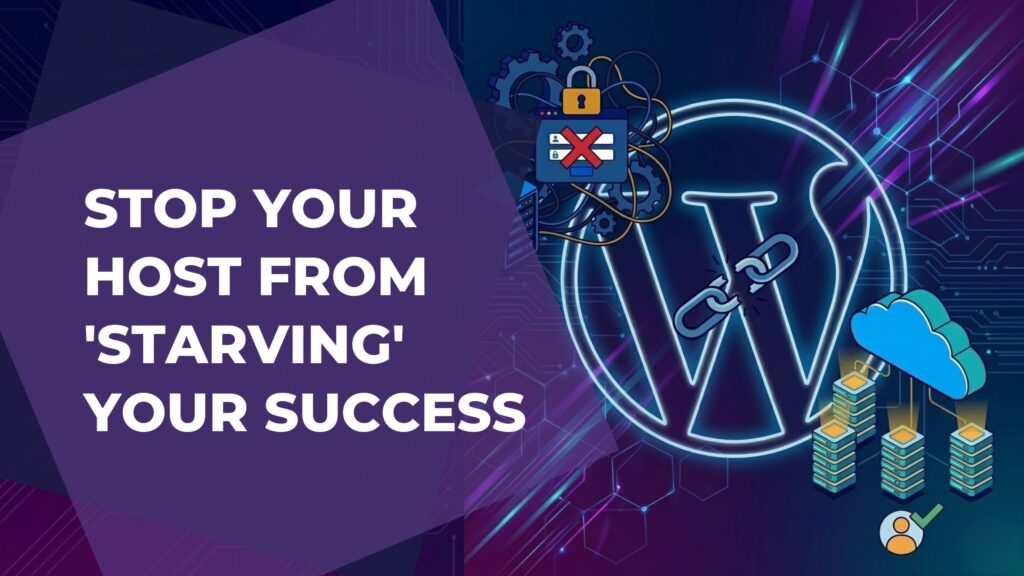
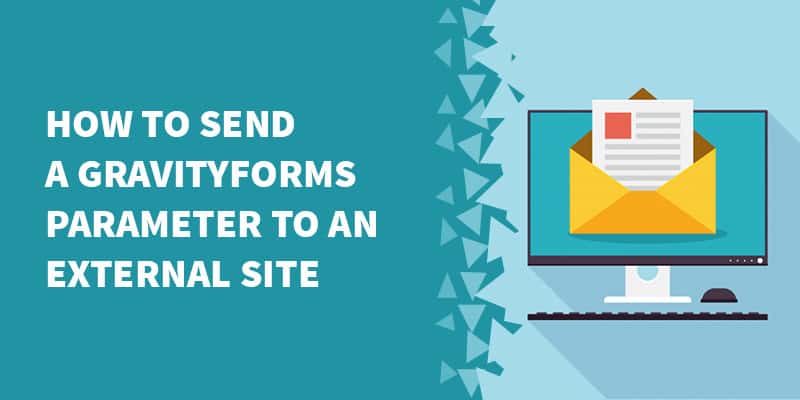
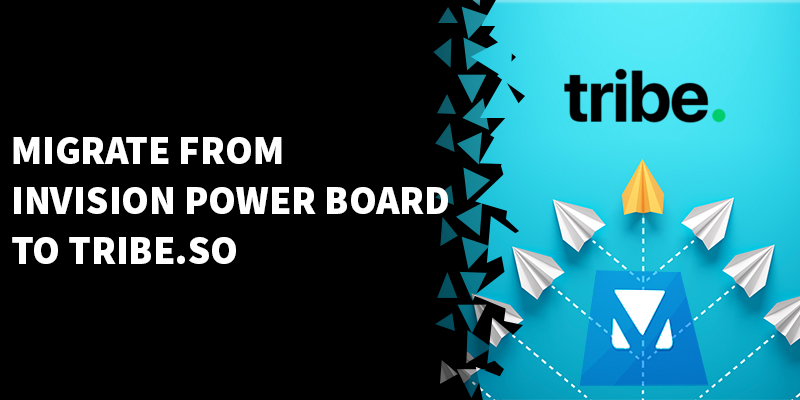
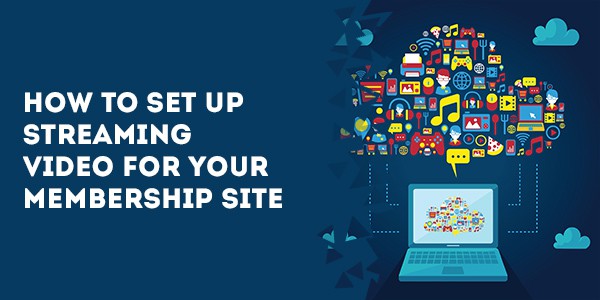
1 Response
Nice job Dositej! Thank you very much for this tutorial, it‘s amazing!