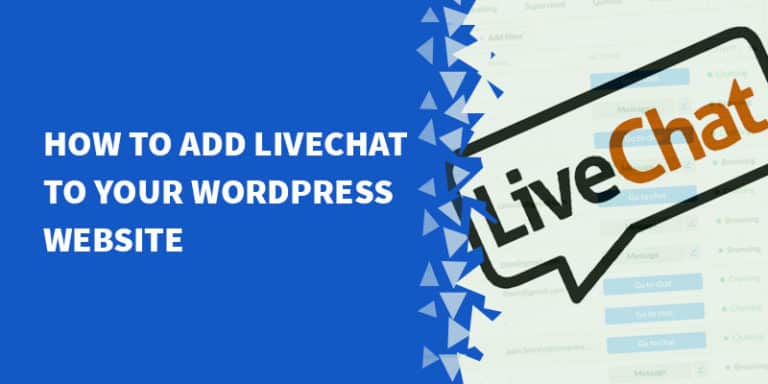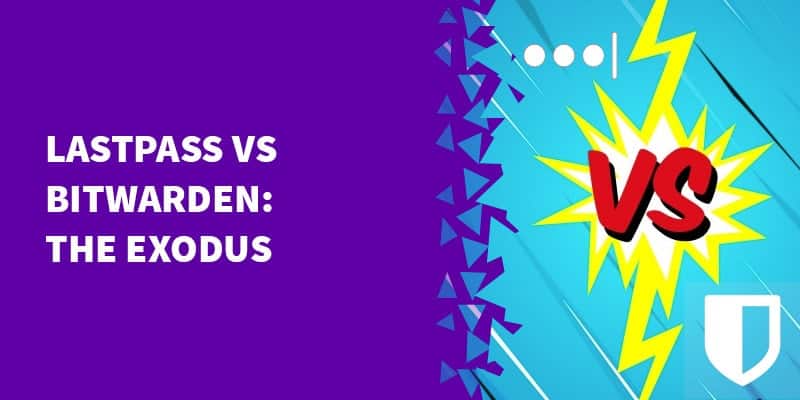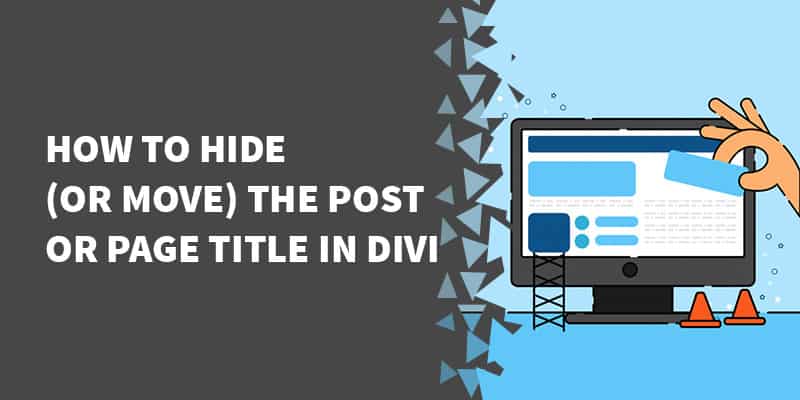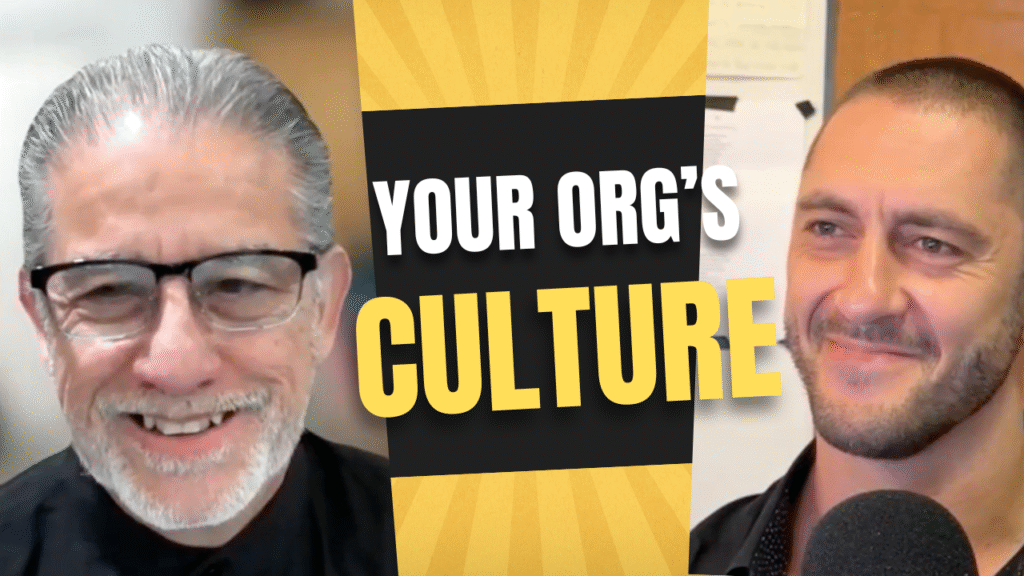[et_pb_section fb_built=”1″ _builder_version=”3.22.3″ custom_margin=”-5px|||||” custom_padding=”3px||4px|||”][et_pb_row custom_padding=”3px||0px|||” custom_margin=”0px|auto||auto||” _builder_version=”3.26″ min_height=”2862px”][et_pb_column type=”4_4″ _builder_version=”3.26″ custom_padding=”|||” custom_padding__hover=”|||”][et_pb_text _builder_version=”3.26″ custom_margin=”||-1px|||” custom_padding=”||0px|||”]
Table of Contents
ToggleIntroduction
Overview
Do you want to interact more with your users?
Then the LiveChat app provides a great solution! You can provide answers and solutions to your users instantly using both live agents and automated responses.
Consider the following example:
Let’s say that you have a website that sells products, services or subscriptions. Your visitors might have some questions before buying from you.
There is a better chance that they will purchase from you if you answer their questions immediately. LiveChat allows you to do exactly that.
This article will help you implement LiveChat on your WordPress site. Note that you can also use live chat to support your current customers!
Create your LiveChat account
1 – Go to https://www.livechatinc.com/
2 – In the top-right corner there is a “Sign Up Free” button. Click that button.
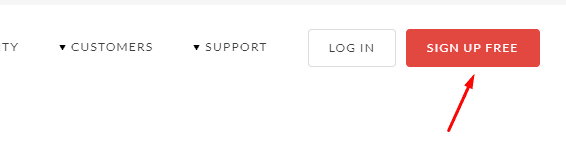
3 – Enter the info that's required and then click Continue.
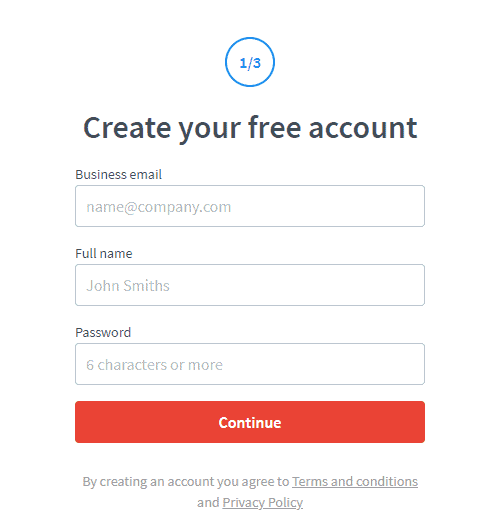
4 – Add the URL of your website and choose the chat purpose. Then click Continue.
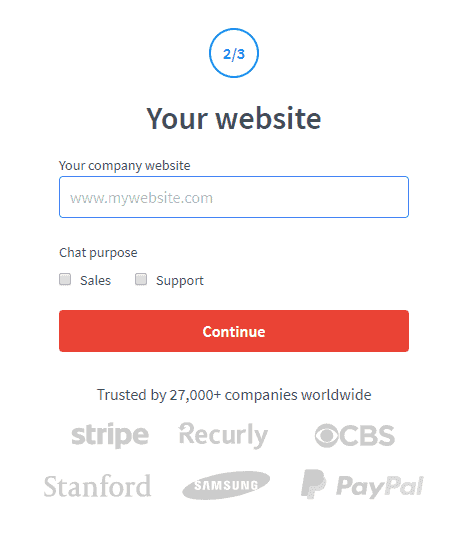
5 – Add the company information required. Then click Create Account to complete the process.
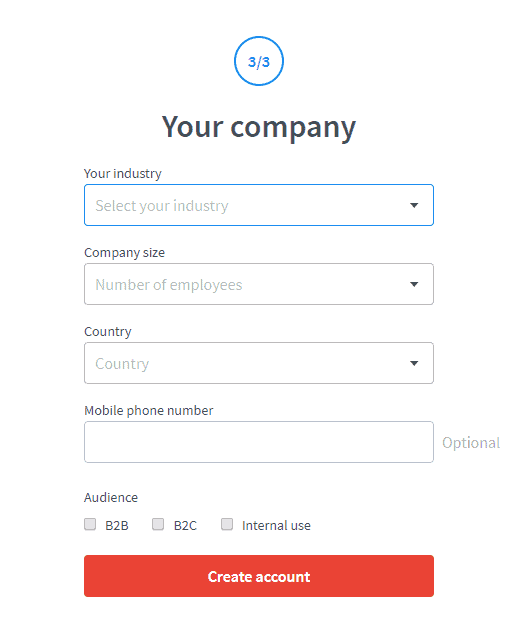
[/et_pb_text][/et_pb_column][/et_pb_row][et_pb_row custom_padding=”1px||11px|||” custom_margin=”-6px|auto||auto||” _builder_version=”3.25″ background_size=”initial” background_position=”top_left” background_repeat=”repeat”][et_pb_column type=”4_4″ _builder_version=”3.25″ custom_padding=”|||” custom_padding__hover=”|||”][et_pb_text _builder_version=”3.26″ custom_margin=”||-1px|||” custom_padding=”1px||0px|||” z_index_tablet=”500″ text_text_shadow_horizontal_length_tablet=”0px” text_text_shadow_vertical_length_tablet=”0px” text_text_shadow_blur_strength_tablet=”1px” link_text_shadow_horizontal_length_tablet=”0px” link_text_shadow_vertical_length_tablet=”0px” link_text_shadow_blur_strength_tablet=”1px” ul_text_shadow_horizontal_length_tablet=”0px” ul_text_shadow_vertical_length_tablet=”0px” ul_text_shadow_blur_strength_tablet=”1px” ol_text_shadow_horizontal_length_tablet=”0px” ol_text_shadow_vertical_length_tablet=”0px” ol_text_shadow_blur_strength_tablet=”1px” quote_text_shadow_horizontal_length_tablet=”0px” quote_text_shadow_vertical_length_tablet=”0px” quote_text_shadow_blur_strength_tablet=”1px” header_text_shadow_horizontal_length_tablet=”0px” header_text_shadow_vertical_length_tablet=”0px” header_text_shadow_blur_strength_tablet=”1px” header_2_text_shadow_horizontal_length_tablet=”0px” header_2_text_shadow_vertical_length_tablet=”0px” header_2_text_shadow_blur_strength_tablet=”1px” header_3_text_shadow_horizontal_length_tablet=”0px” header_3_text_shadow_vertical_length_tablet=”0px” header_3_text_shadow_blur_strength_tablet=”1px” header_4_text_shadow_horizontal_length_tablet=”0px” header_4_text_shadow_vertical_length_tablet=”0px” header_4_text_shadow_blur_strength_tablet=”1px” header_5_text_shadow_horizontal_length_tablet=”0px” header_5_text_shadow_vertical_length_tablet=”0px” header_5_text_shadow_blur_strength_tablet=”1px” header_6_text_shadow_horizontal_length_tablet=”0px” header_6_text_shadow_vertical_length_tablet=”0px” header_6_text_shadow_blur_strength_tablet=”1px” box_shadow_horizontal_tablet=”0px” box_shadow_vertical_tablet=”0px” box_shadow_blur_tablet=”40px” box_shadow_spread_tablet=”0px”]
Add LiveChat to WordPress
For this step, we are going to use the LiveChat plugin for WordPress.
1 – Go to your WordPress admin dashboard, then find the “Plugins” menu.
2 – Click on “Add New” and search for “LiveChat”.
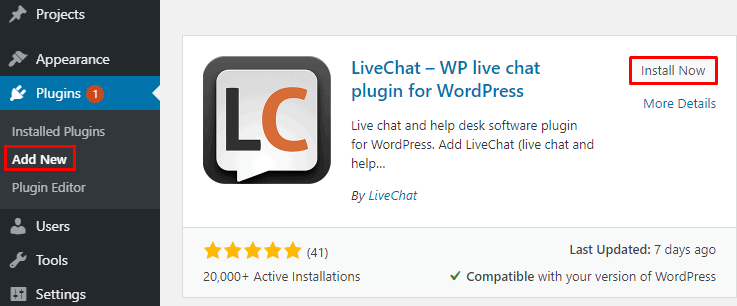
3 – Activate the Live Chat plugin after you install it.
4 – Click the LiveChat menu on the left
5 – Click Connect with LiveChat.

6 – A pop up will appear, you need to click Login instead.
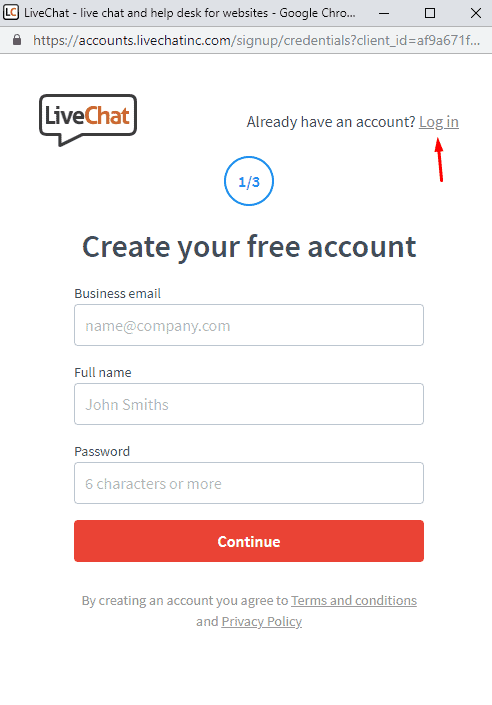
7 – Insert the email address and the password you used to create the account previously.
8 – WordPress will request approval to access your LiveChat account. Click Allow to complete the setup.[/et_pb_text][/et_pb_column][/et_pb_row][et_pb_row _builder_version=”3.25″ background_size=”initial” background_position=”top_left” background_repeat=”repeat”][et_pb_column type=”4_4″ _builder_version=”3.25″ custom_padding=”|||” custom_padding__hover=”|||”][et_pb_text _builder_version=”3.26″ custom_margin=”||-1px|||” custom_padding=”0px|||||” z_index_tablet=”500″ text_text_shadow_horizontal_length_tablet=”0px” text_text_shadow_vertical_length_tablet=”0px” text_text_shadow_blur_strength_tablet=”1px” link_text_shadow_horizontal_length_tablet=”0px” link_text_shadow_vertical_length_tablet=”0px” link_text_shadow_blur_strength_tablet=”1px” ul_text_shadow_horizontal_length_tablet=”0px” ul_text_shadow_vertical_length_tablet=”0px” ul_text_shadow_blur_strength_tablet=”1px” ol_text_shadow_horizontal_length_tablet=”0px” ol_text_shadow_vertical_length_tablet=”0px” ol_text_shadow_blur_strength_tablet=”1px” quote_text_shadow_horizontal_length_tablet=”0px” quote_text_shadow_vertical_length_tablet=”0px” quote_text_shadow_blur_strength_tablet=”1px” header_text_shadow_horizontal_length_tablet=”0px” header_text_shadow_vertical_length_tablet=”0px” header_text_shadow_blur_strength_tablet=”1px” header_2_text_shadow_horizontal_length_tablet=”0px” header_2_text_shadow_vertical_length_tablet=”0px” header_2_text_shadow_blur_strength_tablet=”1px” header_3_text_shadow_horizontal_length_tablet=”0px” header_3_text_shadow_vertical_length_tablet=”0px” header_3_text_shadow_blur_strength_tablet=”1px” header_4_text_shadow_horizontal_length_tablet=”0px” header_4_text_shadow_vertical_length_tablet=”0px” header_4_text_shadow_blur_strength_tablet=”1px” header_5_text_shadow_horizontal_length_tablet=”0px” header_5_text_shadow_vertical_length_tablet=”0px” header_5_text_shadow_blur_strength_tablet=”1px” header_6_text_shadow_horizontal_length_tablet=”0px” header_6_text_shadow_vertical_length_tablet=”0px” header_6_text_shadow_blur_strength_tablet=”1px” box_shadow_horizontal_tablet=”0px” box_shadow_vertical_tablet=”0px” box_shadow_blur_tablet=”40px” box_shadow_spread_tablet=”0px”]
Results
The LiveChat icon will be visible at the bottom right corner. And your visitors are able to contact you.
Whenever someone contacts you, you will receive notifications on your LiveChat account. You can then communicate with them to answer their questions from your account.
![]()
In order to use LiveChat you need to have a paid subscription. The pricing for their service starts from $16.99 per month. They offer a 14 days free trial to test the product.
LiveChat is the best option in the market right now for this service!
[/et_pb_text][/et_pb_column][/et_pb_row][et_pb_row column_structure=”1_4,3_4″ custom_padding=”0px|0px|0px|0px” custom_margin=”||30px|” make_equal=”on” _builder_version=”3.25″ border_width_all=”1px” border_color_all=”#2ecc71″ custom_margin_last_edited=”on|phone”][et_pb_column type=”1_4″ _builder_version=”3.25″ background_color=”#2ecc71″ custom_padding=”|||” custom_padding__hover=”|||”][et_pb_blurb use_icon=”on” font_icon=”%%49%%” icon_color=”#ffffff” _builder_version=”3.0.91″ custom_margin=”30px||5px|” custom_padding=”|||” custom_css_blurb_image=”margin:0;”][/et_pb_blurb][/et_pb_column][et_pb_column type=”3_4″ _builder_version=”3.25″ custom_padding=”30px|20px|20px|0px” custom_padding_phone=”0px||30px|20px” custom_padding_last_edited=”on|phone” custom_padding__hover=”|||”][et_pb_text _builder_version=”3.26″ text_font=”||||||||” text_line_height=”1.6em”]
Now let's hear from you!
What is your experience with using live chat?
And how are you using live chat to provide a better customer experience?
Tell us in the comments section below.
[/et_pb_text][/et_pb_column][/et_pb_row][/et_pb_section]