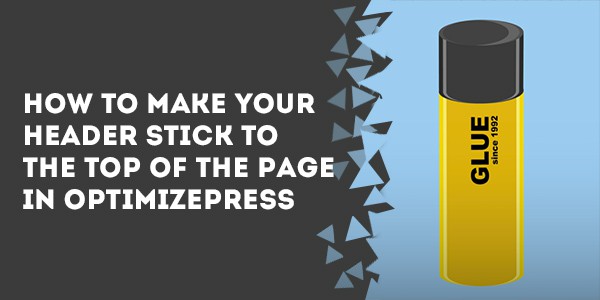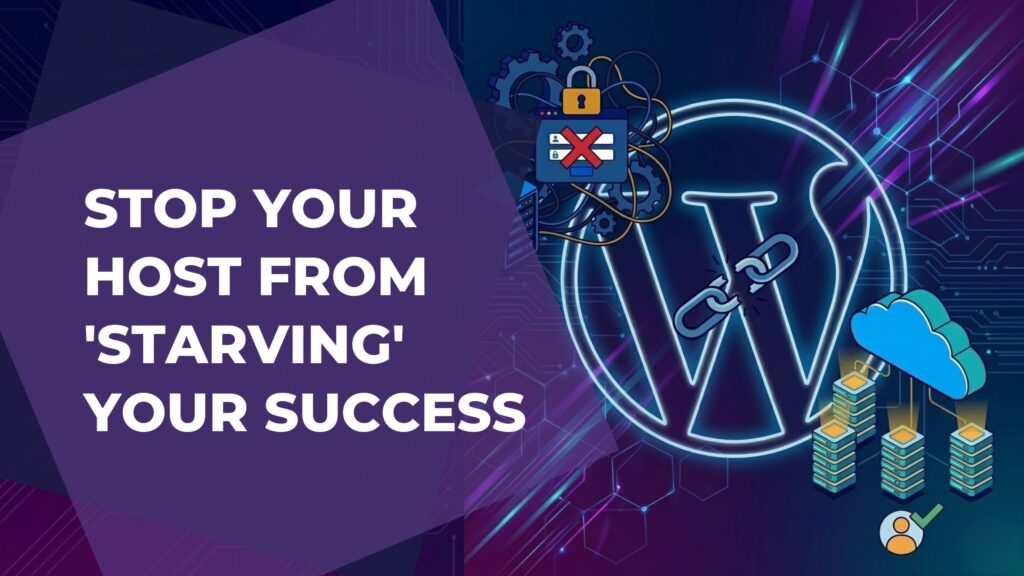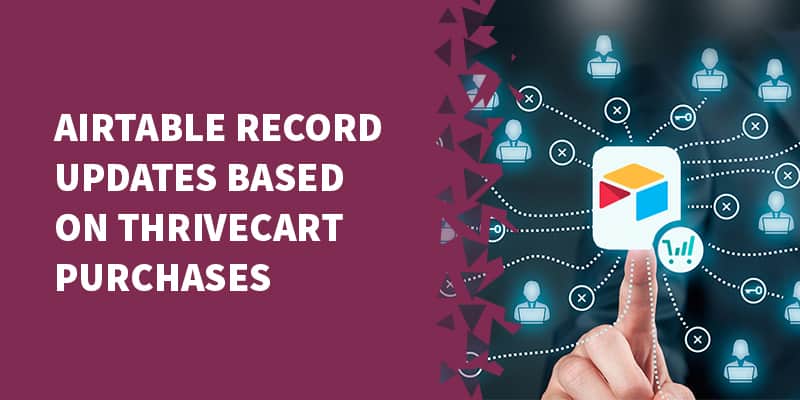One way of giving your site a professional look is to make the header ‘stick' to the top of the page. To see an example of this ‘sticky header', click HERE (opens in a new window).
With OptimizePress you can do this either on a page-by-page basis or site wide. To implement this sticky header for your entire site, go to your WordPress dashboard then:
OptimizePress =>Dashboard => Custom CSS
Click ‘Custom CSS' and enter the following:
.banner {
padding: 0px 0px;
}
.banner {
position: fixed;
width: 100%;
top: 0;
left: 0;
border-top: 0px solid #ffffff;
border-bottom: 0px solid #ffffff;
background: #fff;
vertical-align: top;
-webkit-box-shadow: 0px 4px 22px 0px rgba(50, 50, 50, 0.75);
-moz-box-shadow: 0px 4px 22px 0px rgba(50, 50, 50, 0.75);
box-shadow: 0px 4px 22px 0px rgba(50, 50, 50, 0.75);
z-index: 999999;
}
If you only want to do this on certain pages, open your page in the Live Editor, click on Page Settings => Other Scripts => Custom CSS and enter the code there.
Now whatever navigation menu you had in place for that page will ‘stick' to the header as your visitors scroll down the page.